
It has become normal for large and even medium-sized projects to use a standard poster and presentation format at AAS meetings. For example GOODS or SDSS use the same poster template so that all the posters have a common theme. Poster papers marked in this way are easily distinguished even across crowded rooms. We will do this for all HST Treasury Program posters and have provided images which can be used as a background on standard poster sizes.
Since most poster-printers will do 36" by any length, we have used 36" as either the width or height of the poster template. We are also offering a 48"x48" template since this is the maximum allowable size for posters at an AAS meeting.
PNG graphics format is a format similar to JPEG which is better adapted to vector graphics. Most applications should be able to deal with PNG format. If you would like one of these images in a different graphics format, contact John Martin (martin@aps.umn.edu). The best way to use these images is to download the appropriate size for your layout and then use them as a background for your poster. At the bottom of this page there is a description of how to do this in PowerPoint.
If you need a size not offered here, please take care in resizing the templates provided because you may inadvertently distort the logo or change the colors by re-sampling the pixels. The logo size and line widths remain constant over all the sizes so you can cut and paste from one template to one of a different size if you wish. Or if there is a size you need which is not available here contact John Martin (martin@aps.umn.edu) and he will provide you with a custom sized template.
| 36"x36" (72kB) | 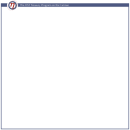 |
| 36"x40" (76kB) | 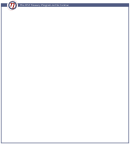 |
| 40"x36" (76kB) | 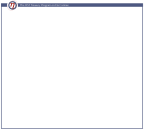 |
| 48"x48" (91kB) | 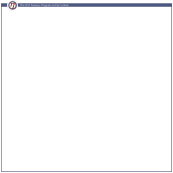 |
You can use these images as a background in PowerPoint and overlay the rest of the content of your poster. The following is a quick description of how to to this.